Simple Espacenet searchingOverview
Simple Espacenet searching
introduction
The following guidance is intended to show you how easy it is to start searching.
- First, you will use your keywords to find relevant patents. This may produce enough prior art to end your search.
- If it does not, you will use some of the relevant patents identified to find the relevant subject classification for your idea. This can give better results than keywords alone.
Using keywords
Using keywords
Using your list of keywords, prepare search strings of up to ten keywords. Use Espacenet's wildcard feature to find plurals and other variants. For example, to find ventilator(s), ventilate(s), ventilated, ventilating and ventilation all at the same time, just enter ventilat*.
Your first result list
- Open Espacenet.
- Enter your search string in the Smart search bar at the top of the screen.
- Select the magnifying glass icon to the right and in a few seconds you will see a result list.
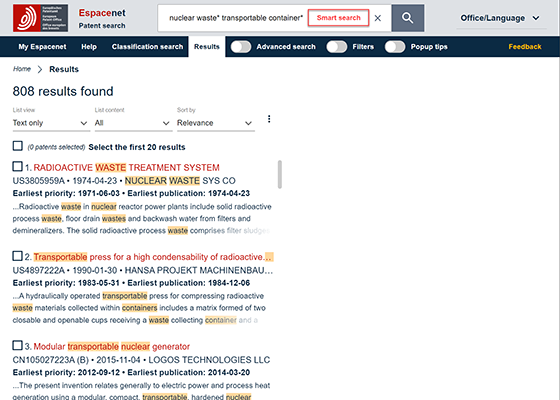
Are the results relevant?
- If not, go back to the Smart search bar and try a different search string.
Working with Bibliographic data view
- In the result list, select a result that looks relevant. This opens up a Bibliographic data view that includes an abstract and drawings. One or both may be all you need to decide whether that patent is relevant.
- If it is not relevant, go back to your results list and try another patent document.
- If you want to know more than you can learn from the Bibliographic data view, you may want to examine the full patent.
Examining individual patents
You can download the entire patent by selecting ‘Original document' from the Bibliographic data drop-down menu. It may however be quicker to try one or more of the following steps to find key items of information:
- Navigate through the drawings in the Bibliographic data view
- Select the Citations view. Among the references listed under Cited documents, search reports list other patent documents that official examiners have regarded as relevant. You may find a crucial document here that might otherwise have been missed.
- Select the ‘Claims view'. Claims can sometimes be difficult to interpret but they determine the commercial strength of a patent and so are extremely important. Do any of them sound like the claims you might want to make for your own invention? If so, the patent may be prior art as you will not be able to claim what has already been disclosed by someone else.
Claims applied for versus claims granted
Claims applied for versus claims granted
It is worth pointing out here that most documents in patent databases will be applications only and not granted patents. Although the claims in applications count as disclosures, they are often modified later and so may be no guide to (a) the claims – if any – eventually granted, and (b) the extent to which your idea might infringe someone else's patent.
After you have repeated this procedure a few times you may have found enough prior art to end your search. If not, try shifting the basis of your search from keywords to classifications, i.e. International Patent Classification'’ (IPC) and/or 'Cooperative Patent Classification'’ (CPC), the latter being an extension of the IPC.
Using classifications
Go back to the Bibliographic data view of the most relevant patent documents you have found and select the corresponding CPC and/or IPC classification.

Finding your first classification
- When you select an IPC or CPC, a pop-up window appears with a description of that classification. Does it or any of its near neighbours sound relevant to your idea?
- If so, right-click or tap and hold down specific classification and select Open link in new tab/window. In the Classification search page that appears select the box alongside the classification you want to find. The selected classification should automatically appear in the Selected classificationpanel on the right. Select Find patents.
- A list of all patent documents in that classification appears.
Examining your result list
- Check through the patent documents, exactly as you did with your keywords results list. This time you may find a higher proportion relevant to your idea. If not, you may need to look for other CPC and/or IPCs.
Finding other relevant classifications
- There may well be more than one relevant classification for your idea, so repeat all steps described under Using classifications for other relevant patent documents from your keyword result lists. If the same CPCs or IPCs keep appearing, there is a good (but not guaranteed) chance that you are not missing any other important classifications.
- You can also use the Classification search page, to find other relevant classifications: enter one or more of your keywords in the search bar andadd one or more of your keywords and select Search to find relevant CPCs/IPCs.
- Turning on the Filter toggle lets you view a list of CPC/IPCs for your result list by corresponding filter categories.
Refining your search
Have you ended up with very long CPC or IPC lists? Try combining the classifications with title or abstract to reduce the number of results. You can use either Smart search bar queries or the Advanced search query builder to add or change search criteria.
For example, let's imagine we want to find patent documents relevant to mousetraps.
- Mousetraps are in CPC A01M23 "Traps for animals", which on the date of our search held over 7 739 patent documents – too many to search easily.
- Searching again for "a01m23" in the CPC field and "mouse*" in the in Title or abstract field in Advanced search brings brought the number down to a much more manageable and relevant 817 patent documents.
- If we do not find prior art within those 817, we might try again with, for example, A01M23 in the CPC or IPC field and keywords rodent*, or rat*, or bird*, or small mammal*.
In general, the skill in searching is to narrow down your search as much as possible without inadvertently excluding something that might be relevant.